
10 digital nuggets from one amazing conference
We distilled key concepts from industry innovators into these 10 tips

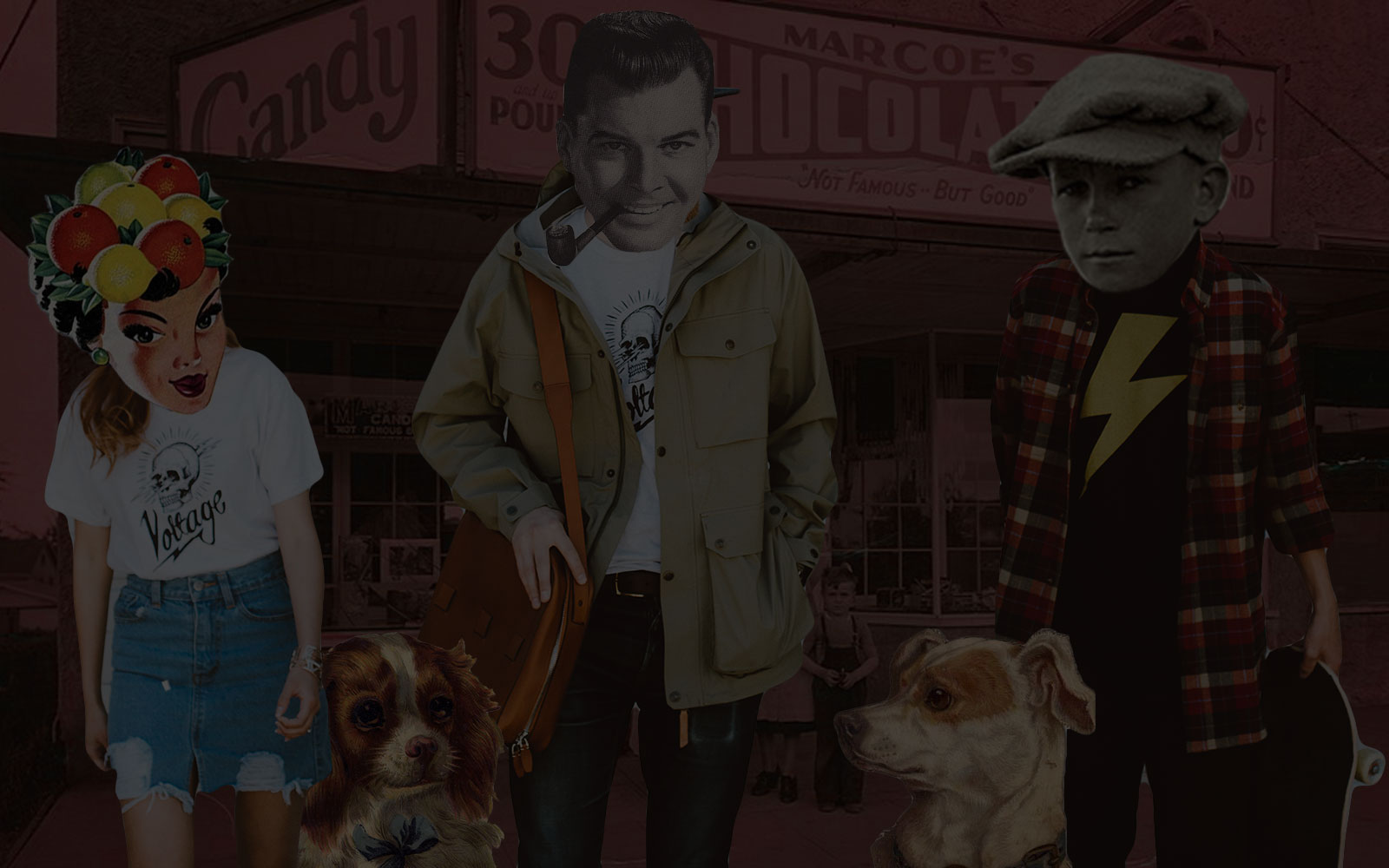

Voltage can add custom event tracking to your Google Analytic’s reporting
Google Analytics is the established service when it comes to tracking and reporting website traffic. With advances in Google Universal Analytics and Google Tag Manager coming out seemingly every week, adding the free web analytics platform to your website is practically a no brainer. Knowing your audience, what they want, and how they use your website is an important factor to the success of any website.
By default, Google Analytics does a great job of tracking the basic page views on your site. It shows you who visits your website, what pages they visit, how long they stay, what links they click on, etc. Tracking page views is great, but there are Google Analytic custom events that are often neglected because they require custom programming and the usage cases become more abstract. And yet, tracking custom events can become an incredibly valuable and powerful tool to measure your website behavior and find out what is working and what is not.
Before we get into the details of our custom events, it’s worth pointing out that these code examples require working code knowledge to implement. Read on to learn about the custom event tracking, and how to use each part of the custom event. This will give you solid ideas on what you want to accomplish on your own site. Then reach out to an experienced developer to implement these tools.
We will start with a basic example of tracking when someone clicks on an external link or a file-based link on your website. The most common type of file-based link would be a resource link like a PDF file.
ga( ‘send’, ‘event’, ‘External Link’, ‘Click’, urlPath );
Usage: Add this custom event to “on-click” events for external links so you can see what links people click on that lead them away from your site or to file resource links like PDF downloads.
This event could be setup an infinite number of ways depending on what custom tool or widget you have built for your site, but here we will represent a “Loan Estimate” tool.
ga( ‘send’, ‘event’, ‘Loan Estimate’, ‘Calculate’, ‘[AMOUNT]|[ZIP]|[EMPLOYMENT_STATUS]’ );
Usage: While this can be very abstract, the owner of this website might want to track the user’s intended loan amount, where they live, and if they are currently employed. This level of insight into how people are using the loan estimate tool and the results they were getting would not be possible without the use of tracking custom Google Analytic events.
If you have a pop-up on your website that entices a user to sign up for a newsletter or a coupon code you might want to capture how long the form was displayed before the user clicked the close button without filling in the form.
ga( ‘send’, ‘event’, ‘Popup Name’, ‘Aborted’, timeDisplayed );
Usage: Add this to the pop-up’s close button to trigger when the pop-up is closed but the form is not submitted. This is usually an X in the top right corner, but can be added to any code that dismisses the pop-up.
If you have important forms on your site for registration, check out processes, etc., you’ll want to track their events in Google Analytics. One way to make sure your forms are user friendly is by tracking errors. You will see when certain errors stop successful conversions because they might be too confusing or annoying to the users.
ga( ‘send’, ‘event’, ‘Checkout Step 2’, ‘Phone Number’, ‘Invalid Format|+001-541-754-3010’ );
Usage: Set up a series of custom events on your forms. Each event should represent a field on that form to track any validation rules that get triggered along with their entered value that broke the rule. Separate the triggered error and value with a pipe (e.g. “|”). In the example above, we see that Checkout Step 2 Phone Number field is failing when international numbers are entered.
Tracking page content consumption can be a key to seeing where customers loose interest on a page. This custom event allows you to measure a range between 1-100 based on how far a user scrolls down the web page and how long they engaged the page.
ga( ‘send’, ‘event’, ‘Engaged’, ‘Page Load’, ‘URL’, 100, true );
First, as soon as the page loads setup a custom event to track the page’s URL as the label and use “100” as the value. Set the non-interaction flag to true. Second, set up another custom event when the user starts to scroll down the page. Update the first custom event you created by changing the value to “50” and removing the non-interaction true value. Third, create another custom event that changes the value to “25” when the user reaches the part above the page footer. Fourth and finally, create a custom user event that fires when a user scrolls all the way down to the bottom of the page including the footer and change the value to “0”. Once all of these events are setup you will be able to export your event report data and calculate averages for each URL. The higher the number means less content consumption, and the lower the number means the most engaged.
Voltage has expert developers ready to implement these functions on your site. Contact Voltage here to speak with someone about integrating custom event tracking for Google Analytics on your website.
VOLTAGE is a digital agency specializing in eCommerce, digital brand experiences, and web apps. Get emails and insights from our team:

We distilled key concepts from industry innovators into these 10 tips
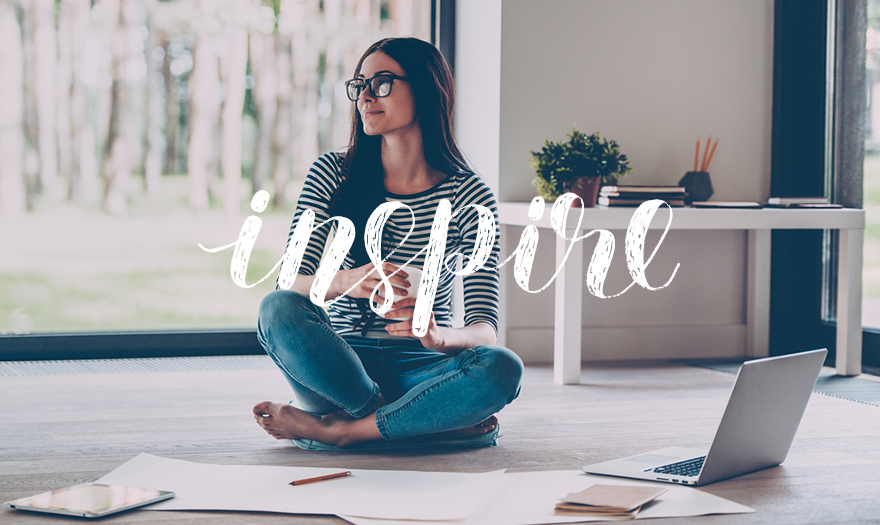
The digital industry moves at lightning speed. Inspiration is essential to survival.